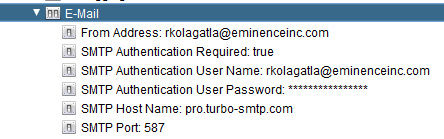CISCO INFORMATION SERVER provides many ways to access the published resources. Lets see how to query the published resources through the SQuirreL Client using the JDBC Drivers provided by CIS.
1. Download the SQuirreL Client latest snapshot from here. Make sure your computer is running Java. (1.6 and above version)
2. Open the cmd window and Run as Administrator
3. In cmd prompt browse to the file system directory containing the downloaded SQuirreL Client jar file
Eg: D:\>cd Users\RAJ\Desktop
4. Execute the downloaded jar file using the following command:
java -jar squirrel-sql-<version>-install.jar
Eg: D:\Users\RAJ\Desktop>java -jar squirrel-sql-snapshot-20140429_1211-standard.jar
5. It will open up the Installation of SQuirreL SQL Client.
6. Follow the instructions and install the SQuirreL SQL Client.
7. Also while installation you can select the option to create shortcuts in the All Programs Folder.
8. Click Start Menu->All Programs->SQuirreL SQL Client->SQuirreL SQL Client
9. Obtain the CIS jdbc drivers (csjdbc.jar) from the following location:
<CIS HOME DIRECTORY>\apps\jdbc\lib
Eg: D:\Program Files\Composite Software\CIS 6.2.0\apps\jdbc\lib
10. Now we have to configure the SQuirreL SQL Client with the CIS jdbc drivers
11. Click on Create a New Driver Tab in the left corner as shown below:
12. After you click Create a New Driver a new Tab (Add Driver) will open up:
Enter the following information: You can edit it as required:
Name: CIS_DRIVER
Example URL: jdbc:compositesw:dbapi@:localhost:9401?domain=composite&dataSource=examples
Click the Extra Class path Tab:
and Hit Add:
When you hit Add a new pop-up will show up where you will have to point to the CIS JDBC drivers.
Click on List Drivers to pull the Class Name:
Click OK.
13. Now your CIS Drivers are ready and you can create Connections/Aliases in the SQuirreL SQL Client to connect to the published resources in CIS. Everytime you create a new alias make sure you change the connection URL or else you will be connecting to the same datasource everytime.
1. Download the SQuirreL Client latest snapshot from here. Make sure your computer is running Java. (1.6 and above version)
2. Open the cmd window and Run as Administrator
3. In cmd prompt browse to the file system directory containing the downloaded SQuirreL Client jar file
Eg: D:\>cd Users\RAJ\Desktop
4. Execute the downloaded jar file using the following command:
java -jar squirrel-sql-<version>-install.jar
Eg: D:\Users\RAJ\Desktop>java -jar squirrel-sql-snapshot-20140429_1211-standard.jar
5. It will open up the Installation of SQuirreL SQL Client.
6. Follow the instructions and install the SQuirreL SQL Client.
7. Also while installation you can select the option to create shortcuts in the All Programs Folder.
8. Click Start Menu->All Programs->SQuirreL SQL Client->SQuirreL SQL Client
9. Obtain the CIS jdbc drivers (csjdbc.jar) from the following location:
<CIS HOME DIRECTORY>\apps\jdbc\lib
Eg: D:\Program Files\Composite Software\CIS 6.2.0\apps\jdbc\lib
10. Now we have to configure the SQuirreL SQL Client with the CIS jdbc drivers
11. Click on Create a New Driver Tab in the left corner as shown below:
12. After you click Create a New Driver a new Tab (Add Driver) will open up:
Enter the following information: You can edit it as required:
Name: CIS_DRIVER
Example URL: jdbc:compositesw:dbapi@:localhost:9401?domain=composite&dataSource=examples
Click the Extra Class path Tab:
and Hit Add:
When you hit Add a new pop-up will show up where you will have to point to the CIS JDBC drivers.
Click on List Drivers to pull the Class Name:
Click OK.
13. Now your CIS Drivers are ready and you can create Connections/Aliases in the SQuirreL SQL Client to connect to the published resources in CIS. Everytime you create a new alias make sure you change the connection URL or else you will be connecting to the same datasource everytime.