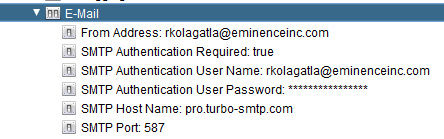This article would demonstrate how to configure SMTP settings in CIS.
Before you change the E-Mail configuration settings in CIS, you will have to install an SMTP server to send E-Mails. Fortunately there are many online services to create SMTP servers for us.
Follow this LINK to register for a free SMTP server account. After you register you will receive the SMTP information in your registered E-Mail.
This is the information you will have after registering for an SMTP Service.
Before you change the E-Mail configuration settings in CIS, you will have to install an SMTP server to send E-Mails. Fortunately there are many online services to create SMTP servers for us.
Follow this LINK to register for a free SMTP server account. After you register you will receive the SMTP information in your registered E-Mail.
This is the information you will have after registering for an SMTP Service.
SMTP Server: pro.turbo-smtp.com
SMTP Authentication: Enabled
SMTP Username: your turboSMTP Username (the email address you have registered with your turboSMTP account)
SMTP Password: your turboSMTP Password (you will receive your password in your E-Mail)
SMTP Port: 25 or 587 or 2525
SMTP Authentication: Enabled
SMTP Username: your turboSMTP Username (the email address you have registered with your turboSMTP account)
SMTP Password: your turboSMTP Password (you will receive your password in your E-Mail)
SMTP Port: 25 or 587 or 2525
After you setup your SMTP Server you will have to update a few config settings in CIS to configure E-Mails.
1. LOGIN to CIS with a user having ACCESS_TOOLS, READ_ALL_CONFIG and MODIFY_ALL_CONFIG rights.
2. Click on Configuration on the Administration Tab
3. It will open up the configuration window.
4. Browse to the following configuration properties
Composite Server -> Configuration -> E-Mail
5. Enter the following in each of the configuration parameters:
From Address: Any Valid E-Mail address
SMTP Authentication Required: True (Select True Check Box)
SMTP Authentication User Name: Enter your turboSMTP Username (the email address you have registered with your turboSMTP account)
SMTP Authentication Password: Enter your turboSMTP Password (you will receive your password in your E-Mail)
SMTP Host Name: pro.turbo-smtp.com
SMTP Port: 587
6. Now your CIS server is configured to send E-Mails. There is a CIS in-built procedure SendEMail
PATH: /lib/util/SendEMail or /lib/resource/SendResultsInEMail which can now be used to send E-Mails from within CIS.
4. Browse to the following configuration properties
Composite Server -> Configuration -> E-Mail
5. Enter the following in each of the configuration parameters:
From Address: Any Valid E-Mail address
SMTP Authentication Required: True (Select True Check Box)
SMTP Authentication User Name: Enter your turboSMTP Username (the email address you have registered with your turboSMTP account)
SMTP Authentication Password: Enter your turboSMTP Password (you will receive your password in your E-Mail)
SMTP Host Name: pro.turbo-smtp.com
SMTP Port: 587
6. Now your CIS server is configured to send E-Mails. There is a CIS in-built procedure SendEMail
PATH: /lib/util/SendEMail or /lib/resource/SendResultsInEMail which can now be used to send E-Mails from within CIS.